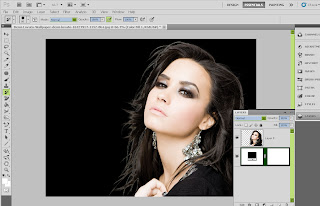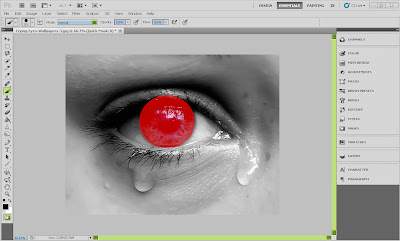Extracting pic using Background Eraser tool
hey everyone today i am gonna tell you how to extract a pic from its backgroud using Background eraser tool in photoshop
now 2st of all m not saying that dis is the only way or dis is the best method..bt m telling how i do it wen i got a pic with even backgroud...
open ur pic..
and double click on the background layer..it will named as layer 0....
now select background eraser tool..from eraser pallete...in tool bar select discontinous and tolerance to 54%
now while pressing alt click on the background
now slowly start erasing backround around the pic...
here you cn see dat by mistake i erased some of the pic too...dnt worry abt that..grab history tool and click on the regions inside the pic
like i did here...
make a new layer..place it below the layer 0..
fill that new layer wid any dark colour ...here i choosed black..
now dis is to make sure derisnt ne background left..
now we can see that derz white lining on thehairs...
jst take burn tool n rub it on the edges of hairs...
now we r done and can put our pic on any colour or background :)
;) :p
hey everyone today i am gonna tell you how to extract a pic from its backgroud using Background eraser tool in photoshop
now 2st of all m not saying that dis is the only way or dis is the best method..bt m telling how i do it wen i got a pic with even backgroud...
open ur pic..
and double click on the background layer..it will named as layer 0....
now select background eraser tool..from eraser pallete...in tool bar select discontinous and tolerance to 54%
now while pressing alt click on the background
now slowly start erasing backround around the pic...
here you cn see dat by mistake i erased some of the pic too...dnt worry abt that..grab history tool and click on the regions inside the pic
like i did here...
fill that new layer wid any dark colour ...here i choosed black..
now dis is to make sure derisnt ne background left..
now we can see that derz white lining on thehairs...
jst take burn tool n rub it on the edges of hairs...
now we r done and can put our pic on any colour or background :)
;) :p